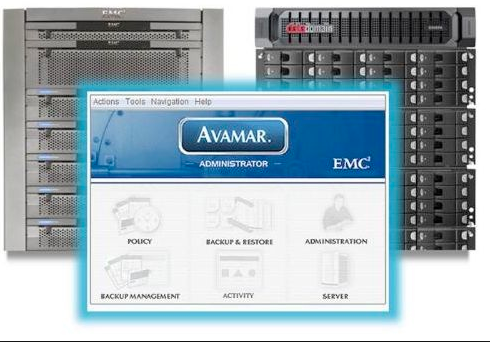
12
Sep
EMC Avamar- Proxy Deployment
in san
Comments
Proxy server acts as a bridge between the vCenter and EMC Avamar server. Deploying proxy server is very easy and convenient.
Proxy Deployment Manager is an Avamar Administrator feature that assists administrators with deploying and managing Avamar proxies in vCenter environments. Proxy Deployment manager is the preferred method for deploying proxies for Avamar 7.2 and above.
FYI–>By default, Proxy Deployment Manager assumes that each proxy can run 8 concurrent backup jobs and process 500 GB of data per hour.
Before proxies can be deployed, each recommended proxy must be configured by
specifying:
- Proxy name
- Avamar server domain where the proxy will reside
- Proxy IP address
- l Datastore assignment
Network settings:
- Which existing virtual network to use
- DNS server(s)
- Network gateway
- Network mask
Deploying Proxy:
- In Avamar Administrator, select VMware > Proxy Deployment Manger.
- Choose a vCenter
- Complete the following settings:
a. Set the Data change rate.
The default data change rate of 12% (.12) is a conservative setting that is known to work with most customer sites.
b. Set the Backup window minutes.
c. To include virtual machines using direct attached storage in this recommendation, select Protect VM’s on local storage. - Click Create Recommendation.
- For each recommended proxy you intend to deploy, configure the proxy as follows:
a. In the tree pane, select a New proxy.
b. Click Edit.
The New Proxy dialog box appears.
c. Type the proxy name in the Name field.
d. Select an Avamar server Domain where this proxy will reside.
e. Type the IP address in the IP field.
f. Select a datastore from the Datastore list.
g. Select a virtual network from the Network list.
h. Type the fully qualified DNS server name or IP address in the DNS String field.
i. Type the network gateway IP address in the Gateway field. Configuration and Setup
j. Type the network mask in the Netmask field.
k. Click Save - Add other proxies you want to deploy: In the tree pane, select an ESX host.
b. Click New Proxy.The New Proxy dialog box appears.
c. Type the proxy hostname in the Name field.
d. Select an Avamar server Domain where this proxy will reside.
e. Type the IP address in the IP field.
f. Select a datastore from the Datastore list.
g. Select a virtual network from the Network list.
h. Type the fully qualified DNS server name or IP address in the DNS String field.
i. Type the network gateway IP address in the Gateway field.
j. Type the network mask in the Netmask field.
k. Click Save. - (Optional) Delete any proxies you do not want to deploy:
a. In the tree pane, select a proxy.
b. Click Delete.
c. Click Yes to confirm the deletion. - When the proposed deployment topology is satisfactory, click Apply to deploy the
proxies.
